Settings Tab Missing – Display Properties
June 18, 2007 6 Comments
Windows XP Settings tab is missing from the Display Properties. The most likely cause of this is malware utilizing Group Policy Objects which enforces policies for system settings and/or user account(s) settings. The Group Policy for Hide Settings tab will cause the Settings tab to be removed from Display Properties when enabled.
Group Policies are typically applied at businesses to control access to programs, system properties, and user account settings. For Home users, Settings tab can be removed these Group Policies but usually malware is the culprit. If you are a home user and the Settings tab is missing from the Display Properties and looks like the pictures below then there is a good chance you are infected with malware.
NOTE
Ensure your computer is malware free before applying the following solutions.
CAUTION
Before making any changes to the Windows XP Registry, please backup your Windows XP Registry using the direction from "Using ERUNT to back up the Windows XP Registry".
Manual Steps Using Group Policy Editor
NOTE
The Group Policy Editor requires Administrative privileges and is only available for Windows XP Professional Edition. Windows XP Home users can use the Windows XP Registry method to remove the Group Policy restriction.
- Click Start and then Run.
- Type gpedit.msc in the Run dialog box.
- Press ENTER on your keyboard.
- In the Group Policy Editor navigate to:
User Configuration > Administrative Templates > Control Panel > Display
- Double-click Hide Settings tab.
- Select Not Configured.
NOTE
If the Settings tab is missing on a per User account basis then the above method will not work, you will need to use the Registry Editor to remove the Group Policy.
Manual Steps Using Windows XP Registry
- Click Start and then Run.
- Type regedit.exe in the Run dialog box.
- Press ENTER on your keyboard.
- Navigate to:
HKCU\Software\Microsoft\Windows\CurrentVersion\Policies\System
- Right-click NoDispSettingsPage to select Modify.
- Change the value to 0.
- Navigate to:
HKLM\Software\Microsoft\Windows\CurrentVersion\Policies\System
- Right-click NoDispSettingsPage to select Modify.
- Change the value to 0.
- Quit the Registry Editor (Regedit.exe).
NOTE
You may need to log off then log on to your user account or restart your computer for the changes to take affect.
Manual Steps Using REG ADD
- Open a Command Window.
- Type:
REG ADD "HKCU\Software\Microsoft\Windows\CurrentVersion\Policies\System" /v NoDispSettingsPage /t REG_DWORD /d 0
- Press ENTER on your keyboard.
- Type:
REG ADD "HKLM\Software\Microsoft\Windows\CurrentVersion\Policies\System" /v NoDispSettingsPage /t REG_DWORD /d 0
- Press ENTER on your keyboard.
- Type EXIT and press ENTER on your keyboard.
NOTE
You may need to log off then log on to your user account or restart your computer for the changes to take affect.
Automated Fix Using an Registration File
- Download SttngsTb.Show.reg to a folder on your hard drive.
- Right-click SttngsTb.Show.reg to select Merge.
- Now the registration entries are added for you.
NOTES
The SttngsTb.Show.reg file is from my web server (http://lprf.homeserver.com). You also can view the contents of the SttngsTb.Show.reg file by right-clicking the file and selecting Edit. You may need to log off then log on to your user account or restart your computer for the changes to take affect.
Platforms Tested
- Microsoft Windows XP Editions
Related Articles
- Desktop Tab Missing – Display Properties
- Appearance and Themes Tab Missing – Display Properties
- Screen Saver Tab Missing – Display Properties
- Theme Tab Missing – Display Properties
Version 2.2
Edited: May 12, 2012
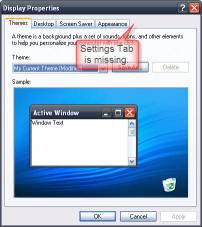
Pingback: Appearance and Themes Tab Missing – Display Properties « BillJr's Space
Pingback: Desktop Tab Missing – Display Properties « BillJr's Space
Pingback: Screen Saver Tab Missing – Display Properties « BillJr's Space
Pingback: Theme Tab Missing – Display Properties « BillJr's Space
Sir, can you help me? my pc display setting just set itself to the lowest display. i did not do this..it just changed itself. and when i click the settings tab at the display properties, my pc screen went off and will start again. i do this over and over, and again and my pc will just restart everytime i click the settings tab. What happened? I do not know how to fix this since i am not a computer expert. i’m using windows xp.
please help me. I accidentally shrunk my screen and I can not get it back. there is no “settings” tab in the properties menu. all it says is “general”. I tried the control panel, but I have no “screen resolution slider”. it’s just not there.
please help me get my screen back.
I don’t under stand WHY these damned keys have to have twenty thousand funcitons that NO ONE USES.
please get back to me with this. other wise i’ll have to go to a computer place and pay some one to do this.